Items #2 and #4 provide explanation for specific issues.
Older FileOpen Clients, i.e. Build998 and before, may not work properly on Windows 11 24H2. If you are encountering such issues we recommend using the current version of the FileOpen Client.
If that's not an option, please refer to this page
General instructions:
installcomplete.pdf (delivered in a .zip container).
Video demonstration:
If you have successfully installed the FileOpen Client, i.e. can see an entry for it under Control Panel>Programs, but it is not loading when you start Acrobat there are a few possible explanations:
Adobe has changed the model for Acrobat from the traditional design, in which Acrobat and Reader were separate programs, to one in which there is only one program with different functionality based on licensing. Now “Reader” is equivalent to “unlicensed Acrobat.”
More specifically, Adobe tells us that:
Unified app works in below different modes:
Acrobat reader 64 bit – Reader mode
Acrobat pro 64 bit (signed in with id with subscription) - Acrobat mode
Acrobat pro 64 bit (signed in with id without subscription) – Reduced mode
Acrobat pro 64 bit (signed out state) – Acrobat 64-bit Reader mode
Currently “Third party plugins are not currently supported in Reduced mode and Acrobat 64-bit Reader mode “
The workaround suggested by Adobe is to either sign-in with a license or to install the standalone Adobe Reader.
However, it is not possible to have both 64-bit Acrobat and 64-bit Reader on the same system, so the version of Reader must be 32-bit.
This issue is classified as bug ADC-4400883 and is set at “unresolved”".
Within Adobe Reader or Acrobat navigate to Help>About Third-Party Plug-Ins, if you have successfully installed the "FileOpen Client" should appear as outlined in the images below.
If your version of Acrobat is using the "New Acrobat" UI, this dialog will be at Menu>Plugins>For getting help>About Third Party Plug-ins>FileOpen Client
If you click on the "FileOpen Client" dialog then the version information should appear.

In some cases the FileOpen plug-in will not load in Adobe's certified mode. Please navigate to Edit/Menu>Preferences>General and uncheck the "Use only certified plug-ins" as outlined in the image below.
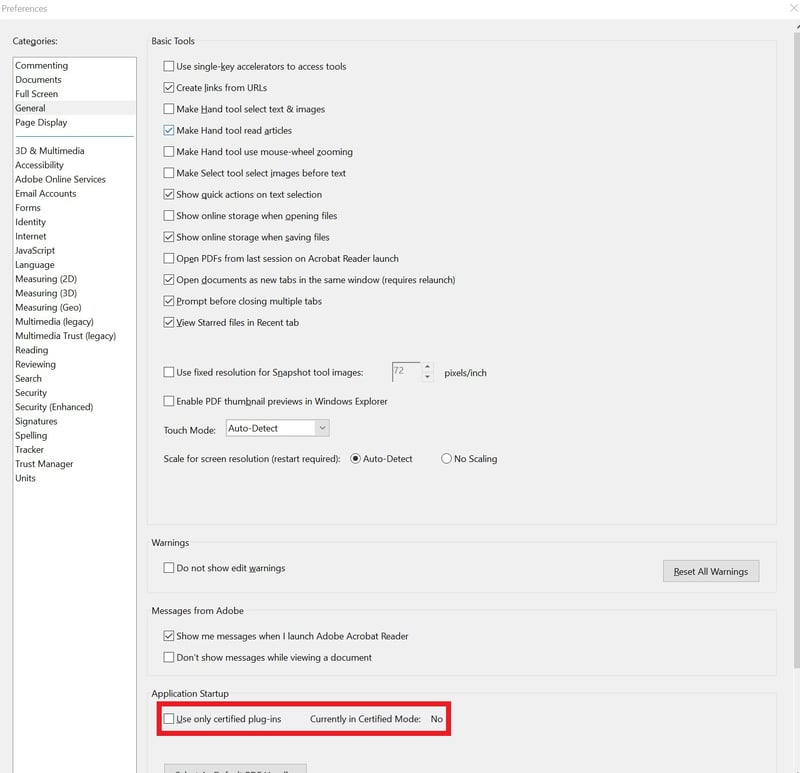
These error messages only occur when you have an older version of the FileOpen Client that uses a now-deprecated architecture.
The best solution is to install the current FileOpen Client. If you are unanble to do so, the following explanation would apply:
This error is displayed when a companion process, FileOpenBroker64.exe, is not running. What we want to do is get the broker process running again.
The current FileOpen Client always writes a tracefile. That is, there is no longer any distinction between the "Release" and "Trace versions."
The tracefile documents the most recent session and can be useful in identifying the cause of issues.
Here are instructions for gathering the data to analyze, or to submit a case to us:
First please obtain the output from Acrobat>Menu>Help>Generate system report... This file contains baseline information about the OS and Acrobat/Reader version.
Second please obtain the tracefiles generated by the FileOpen Client.
You can find these at:
"C:\Users\USER\AppData\Roaming\Adobe\Acrobat\DC\FileOpen\fowptrace.<some#>.txt"
and
"C:\Users\USER\AppData\Roaming\FileOpen\Traces\PIBroker.<some#>.txt"
Where USER is the name of the logged-in user and <some#> is a random number generated by the system.
Please bear in mind that the tracefile is overwritten each time Acrobat/Reader is loaded, so must be captured after the issue is encountered but before restart of the viewer.
Video demonstration:
Adobe Reader/Acrobat has a bug in which it ignores printer settings applied at the job level. These same settings are respected if set as printer defaults. The workaround is to set the printer to print with your configuration choices as printer defaults.
This issue may be due to the broker running but missing a component in Adobe Acrobat Reader.
Here are the step-by-step instructions for enabling protected mode:
If you have disabled ‘Certified Mode’ and enabled ‘Security Enhanced’, but still, run into issues, please fill out and send us a support request.
You cannot view FileOpen protected documents in the Chrome browser, but you can change Chrome's settings so that you open PDF documents in Adobe Acrobat / Reader.
You can set this up by following the instructions below:
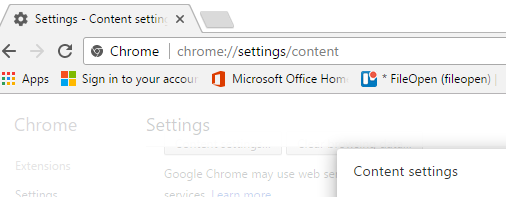
**Note: This will open documents in your default PDF viewer application. So you will need Adobe Acrobat / Reader, Bluebeam or Foxit set as your default PDF viewer in order for this setup to work properly with FileOpen protected documents.
Yes, to display the encrypted files Firefox must be configured so that Firefox uses Adobe's PDF viewer plug-in to display PDF files. You can do so by following the instructions below:
Open up your Firefox menu by clicking on the menu button in the upper left corner of the browser. Then click on options.
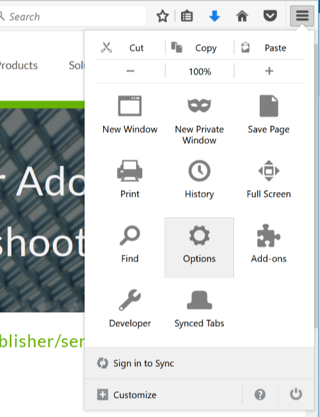
Then select the 'Applications' tab on the left hand side.
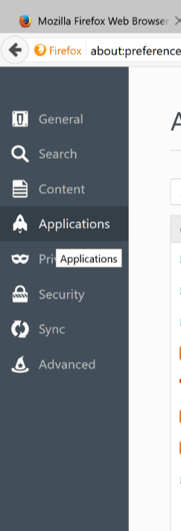
Change the 'Portable Document Format (PDF)' Action to 'Use Adobe Acrobat/Reader..'.
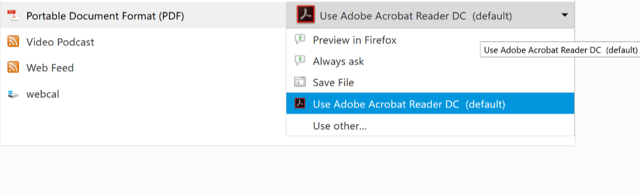
Click OK to finish configuring Firefox. You can test your configuration by opening the installcomplete.pdf

The FileOpen Plugin for Foxit Editor/Reader is installed by the Foxit application when a FileOpen encrypted PDF is accessed. You can check for the presence of the plug-in from Help>Foxit Plug-Ins>FileOpen.
See the How to Remove the FileOpen Plug-In page.
First, you need to have Adobe Reader installed. If you do not have it, visit https://get.adobe.com/reader/ to get the latest version.
Next, the FileOpen plug-in needs to be installed. Before installing the plug-in you need to quit out of Adobe Reader.
To download the FileOpen installer for Mac OS 10.9+:
Open FileOpenInstaller.dmg and run the installer inside, FileOpenInstaller-Bxxx.pkg.
Verify that you can open the installcomplete.pdf test file with Adobe Reader, not Apple's Preview.
If you are using Mac OSx 10.8+ protected documents can no longer be viewed in Safari. The best practice is to open the protected document using the "Open with a Different Viewer" button in Firefox.
And then select Adobe Reader from the resulting Dialog box.
Alternatively, you may download your files to your local disk first and then opening them using the standalone Adobe Reader/Acrobat.
Verify the FileOpen Client is listed as a Third-Party Plug-in within Adobe Reader as outlined in the image below.
Video demonstration:

Please check to see if somehow Adobe's certified mode has been enabled. This will prevent the FileOpen plug-in from loading and cause this problem. The checkbox at Adobe Reader > Preferences > General > Use only certified plug-ins MUST be unchecked for proper plug-in operation:
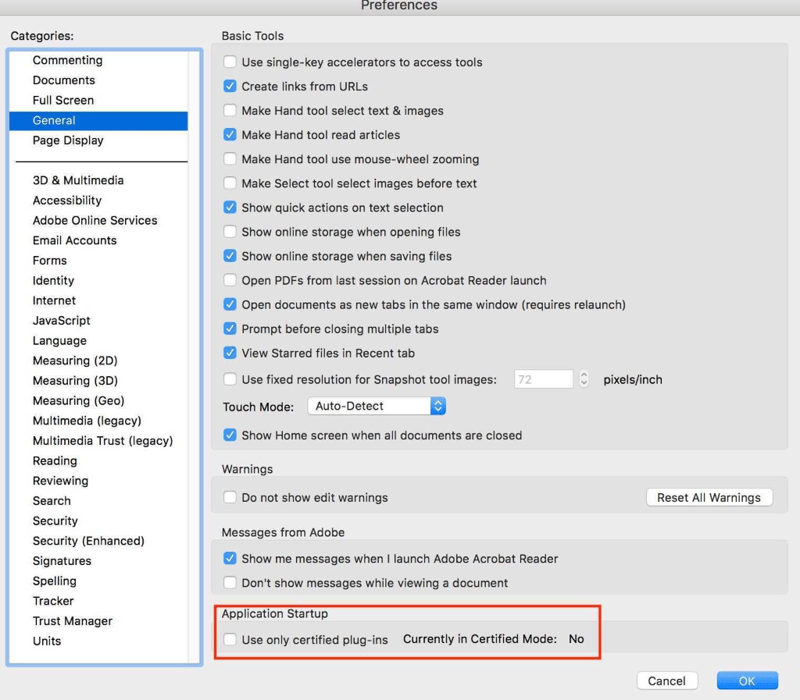
This issue may be due to the broker running but missing a component in Adobe Acrobat Reader.
Here are the step-by-step instructions for enabling protected mode:
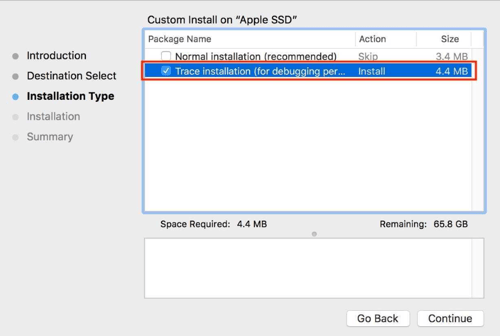

1010 Fair Ave, Suite A, Santa Cruz CA 95060 | 831.706.2170 | info@fileopen.com
Sign up for email udpates
© 2026 FileOpen Systems Inc.